Delete a Page in Word in English: Friends, sometimes while working in MS Word, blank or extra pages appear in the middle or at the end of the Word document which we do not need in any way.And we want to delete or remove such Blank or Extra Pages from our MS Word document.
These extra pages may appear in your Word document for the following reasons:
- There may be blank or extra pages due to table in Word.
- Blank or extra pages may also occur due to repeatedly pressing the Enter button.
- Reasons for adding section breaks without any work What causes page breaks?
- Reasons for Extra Paragraph Marker
So read this article till the end because in this article I am going to tell you the tutorial to remove blank or extra pages from Word. (Delete a Page in Word in English)
By the way, let me tell you that I am using MS Word 2019 here. But you can use any version of MS Word, because it works in almost all versions. Table of Contents
·
How to Delete a Blank Page in the Middle of a Word Document
·
Extra and Blank Page – Delete a Page in Word in English
·
Microsoft Word Basic to Advance Course in English
·
Download Practice Word Document
· Conclusion: What did you learn?
How to Delete a Blank Page in the Middle of a Word Document
If you are working on a large Word document in your office which you have to share with someone or print, and there are blank pages or extra pages in your Word document, then it can have a bad effect on your work.
So, it is important that before sharing or printing any Word document, you check it and delete any empty extra pages if not needed.So let's see how we can delete blank page from word document.
First of all, to check the Blank Page, press the shortcut keys CTRL + SHIFT + 8 from your keyboard, or go to Home Tab and click on Paragraph Icon.  |
| View Extra Pages |
Now you can easily find the blank page. Now select the Blank Page you want to delete and you can easily delete the Blank Page by pressing Backspace or delete button from the keyboard.
 |
| Delete a Page in Word in English |
Microsoft Word Basic to Advance Course in Urdu
In this course, there are videos of the entire course of Microsoft Word, each tab of Word is explained in detail.
All the options from Home to Word's View tab have been explained. You will also learn option settings in Word and below are some important points which you will learn.- How to make a time table in Microsoft Word?
- And how to design a table?
- How to make letters in Microsoft Word?
- How to merge mail by pulling Excel data in Microsoft Word?
- How to draw charts and graphs in Microsoft Word?
- How to format a picture by inserting it?
- How to make your resume i.e. bio data and how to make the cover page of your book?
- How to make Microsoft Professional ID Card?
- How to design a professional certificate in Microsoft Word?
- Also learn to make professional visiting card in Microsoft Word.
- 27 Lessons
- Video Tutorials
- One Course Quiz
- Course Completion Certificate
- Test
- Lifetime Access
Go to the Files section of that channel and search for “Remove blank Delete a Page in Word in English” and download it on your computer or mobile.
Conclusion: What did you learn?In this article, you learned how to remove blank pages in a word document? (How to Delete a Page in Word in English)
After learning this, you can become smart and professional in MS Word.Thanks for reading this article. If you find this article helpful, please share it with your friends and family. Apart from this, you can read more articles related to MS Word from the category of MS Word.






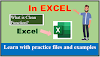


0 Comments