Auto-CAD Notes in English : Part 2
Let's welcome you all to Part 2 of AUTOCAD 2019. If you have not seen Part 1 or which commands I have told in Part 1, if you do not know then this is the link of Part 1
Now let us know the further commands of the draw panel in Part 2. But before this, if while drawing a line in your AUTO-CAD 2019, if the dimensions and angles are visible on the side, and you do not want them to be visible there, if you add them when needed, then you can hide them. For this, click on the lines visible in the right corner of AUTOCAD and then many commands will appear, one of them will be DYNAMIC INPUT. Check it, then it will appear below from where you turn on and off the grid, then you turn it off.
Draw Panel in Autocad 2019 :
Ellipse Command: (Ellipse Command): Through this you can draw ellipses in the drawing and for that you get 3 options to draw ellipses. The shortcut key for ellipses is EL.
1) Ellipse -Center: With this you can draw an ellipse from the center point, in this you have to make three clicks, the first point which will be the center, the second point which will be the end point and the third point which will be the rotation point. What rotation do you want the ellipse to be? For this
2) Ellipse – End Point – In this, to draw an ellipse, you will take both the endpoints of the object and then you will take the rotation point.
3) Ellipse – Arc – (Elliptical Arc) – This will draw the arc of the ellipse, just for this you will have to click 5 points, 1st and 2nd click will be the end points and then 3rd point rotation and then 4th point ARC start and 5th ARC End Point
Polygon – (POL – POLYGON )With this you can draw polygons, you just have to follow some steps.
1) First of all, draw two circles. If you want, you can make a polygon without a circle, but if we want to make a polygon from inside or outside the circle, then you will have to draw 2 circles of the same radius.
2) You have to enter POL – ENTER then number of sides: like 6 ENTER
3) Then click on the center point of the circle which will be the center point of your polygon.
4) And then if you want polygon inside the circle then enter I (A) and if you want outside then enter C.
5) Then enter the radius of the CIRCLE.
- CTRL + A – SELECT ALL OBJECT (All objects will be selected)
- Z- ENTER, E- ENTER – ZOOM TO ALL OBJECT – To zoom all objects to fit on screen.
- U – ENTER – UNDO – To go back one step.
- L – ENTER LINE COMMAND
- PL – POLYLINE command
- C – ENTER – CIRCLE WILL BE DRAW.
- C- ENTER – 2P ENTER – To draw 2 POINT CIRCLE.
- C- ENTER – 3P ENTER – To draw 3 POINT CIRCLE.
- C- ENTER – T – ENTER – TAN TAN To draw RADIUS CIRCLE.
- ARC – To DRAW ARC.
- REC – ENTER To draw a rectangle.
- POL – ENTER – To draw polygon.
- DLI – Dimension Linear – To measure the length of a straight line.
- DAL – DIMENSION ALIGNED – To measure the length of the cross line.
- DRA-DIMENSION RADIUS – To find the radius of the circle.
- DAN – DIMENSION ANGULAR – To measure the angle between two lines.




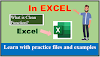


0 Comments