Most Useful Important CorelDRAW Shortcut Keys in English (Download PDF Notes)
Friends, in today's blog we are going to tell you CorelDRAW Shortcut Keys which are most used in CorelDraw. CorelDRAW can be defined as a vector-based software that is used for graphic design tasks like creating logos, branding, etc.
With the help of this software, you can control images, create some designs and perform many other image modeling tasks. CorelDRAW was one of the first tools to provide color vector-graphics editing capabilities on desktop computers.
Vector graphics can be thought of as illustrations that are generated as relationships between lines, curves and points. Since this is a vector graphics software, the quality of the images is not lost when re-sized.
One of the most important things when using software is to know the shortcut keys as it saves your time, increases your speed and efficiency.
CorelDraw Shortcut Keys related to Align
Align Top: T
This lets you align objects that are selected on top.2.2. Align Bottom: B
3. Align Right: R
4. Align Left: L
This lets you align the selected object to the left.5. Align Center Vertically: C
6. Align Center Horizontally: E
You can align the center of the selected object horizontally.This allows you to align text to the baseline.
8. Window Refresh: Ctrl + W
9. Reveal Nonprinting Characters: Ctrl + Shift + C
10. Display Toggle: Shift + F9
Toggle can be displayed.11. Preview Full-Screen: F9
Common Shortcut Keys in CorelDRAW General CorelDRAW Shortcuts Keys
12. Copy: Ctrl + C, Ctrl + Insert
You can copy and move one or more objects to the clipboard13. Cut: Ctrl + X, Ctrl + Delete
14. Delete: Delete(Button)
Selected items can be deleted using this button.15. Paste: Ctrl + V
You can place the content in the document.16. Repeat: Ctrl + R
The last operation can be repeated.The previous action that was undone can be reapplied using Redo.
18. Duplicate: Ctrl + D
Selected items can be repeated.19. Undo: Ctrl + Z, Ctrl + Backspace
Previous action can be canceled using Undo.File Related Shortcut Keys (Formatting) | File Related CorelDRAW Shortcut Keys(Formatting)
20. Save: Ctrl + S
The document that is active can be saved.
21. Save As: Ctrl + Shift + S
The document that is active can be saved using the new name.22. Open: Ctrl + O
23. New: Ctrl + N
You can create a new document.
24. Import: Ctrl + I
This lets you import a file into the active document.
25. Export: Ctrl + E
A
duplicate of the document can be saved in a different file format
26. Print: Ctrl + P
27. Exit: Alt + F4
This lets you exit CorelDRAW, and you'll get a popup to save the active document.
28. Contour: Ctrl + F9
29. Position: Alt + F7
30. Rotate: Alt + F8
31. Envelope: Ctrl + F7
32. Lens: Alt + F3
33. Graphic And Text Style: Ctrl + F5
34. Linear Dimensions: Alt + F2
The Linear Dimension Docker window can be opened through this shortcut.
35. Size: Alt + F10
A resized Docker window can be opened using this shortcut.
36. Scale And Mirror: Alt + F9
Scale and mirror Docker windows can be opened through this shortcut.





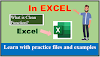


0 Comments