Table of Contents
·
TIME Function in Excel with Examples
·
What is the TIME Function in Excel in English?
·
Syntax of the TIME Function
·
TIME Function for Calculations
·
Calculating Time Differences
·
Adding Time Intervals
·
TIME Function in Excel with Examples: Advanced Techniques
·
Frequently Asked Questions about Time Function in Excel
·
EXCEL BASIC TO ADVANCE LEVEL COURSE IN ENGLISH
·
conclusion
TIME Function in Excel with Examples
Unleash the power of the TIME Function in Excel with examples in this comprehensive guide. Learn to intuitively navigate time-based calculations.
Welcome to the world of Excel Mastery, where precision and efficiency meet time. In this article, we will explain the TIME function in Excel in detail with examples, highlighting its ability to streamline time-related calculations and enhance your spreadsheet skills.What is the TIME Function in Excel in English?
conclusion
Have you ever wondered how Excel can calculate time? In this article, we will understand this issue in depth with examples of TIME function and how we can use it.
TIME Function for Calculations
Adding Time Intervals
To add the time differences, we can use a simple calculation:
TIME Function in Excel with Examples: Advanced Techniques
Are leap years taken into account in time functions?
EXCEL BASIC TO ADVANCE LEVEL
The TIME function in Excel is a powerhouse for time-based calculations. Let's explore its basic syntax and usage.
Syntax of the TIME FunctionThe syntax of the TIME function is: TIME(hour, minute, second). Here, hours, minutes, and seconds represent and are used to create time.
Creating Time ValuesFor example, if we write =TIME(8,30,0), we will get the time of 8:30 am.
Calculating Time Differences
To calculate the time difference, we can use the TIME function.=TIME(17,0,0)-TIME(12,30,0) gives us 4:30 AM which if you multiply by 24 hours will give you 4.5 hours.
To add the time differences, we can use a simple calculation:
=A1+TIME(0,15,0) which will increase by 15 minutes.
Working with Time Zones
If you're working in different time zones, you can modify the difference between time zones by using =TIME(9,0,0)-TIME(5,0,0).If you want to combine time with dates, you can achieve this by using =DATE(2024,1,15)+TIME(10,30,0).Frequently Asked Questions about Time Function in Excel
It compiles independently and calculates negative times accurately.Can a timing function add milliseconds?
No, the time function does not accept milliseconds.What time constraints does the time function face?
Yes, TIME function can only add days, hours, minutes and seconds and its limit is 32767.How does daylight saving time affect time function?
The time function independently integrates changes to the time of daylight saving time.Can I use the TIME function to calculate working hours?
Yes, the TIME function can be used to calculate task time.Are leap years taken into account in time functions?
Yes, it adds leap years correctly.
COURSE IN ENGLISH
Apart from this, let me tell you if you are a beginner in Excel or you have just started learning Excel or you are learning Excel and you want to become an expert in Excel.
And if you want to learn every formula, functions and options, features of Excel up to advanced level, then I recommend you to visit our learning platform Skill Course or our Android App Learn More.Where you will get an Excel Basic to Advance Level course of Excel. This is a very advanced level course in which you learn each and every feature of Excel in detail and each and every formula function with practice files.
Currently, this course is running at a discount, so you must go to the website and check the Excel Basic Advanced course.With this, you not only export to Excel but also become superfast in which you learn complete details like Pivot, Conditional Formatting, Formula, Functions at one place.
Congratulations! Now you have mastered the TIME function in Excel with examples. This versatile tool opens new doors for efficient time-related calculations. Dive into the world of Excel with confidence, armed with the knowledge to navigate time seamlessly.










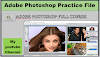
0 Comments