Friends, in today's blog we are going to tell you all 104 keyboard keys, in which we are going to see 104 keyboard keys in English together.
F1 to F12 are called function keys.
1. Esc(Escape key)
Esc is used to close unwanted dialog
boxes . (cancel/close any dialog box/Exit slide in powerpoint)
2. F1 – Function key
F1 is used to open a task page. Open
help menu window/Software)
3. F2 – Function
key
F2 is used to rename and edit a file
or folder . (Rename file/Edit cell excel, Ctrl+F2 – print preview)
4. F3 – Function key
Shift + F3 is used to change the case of text
. (Shift + F3 = Change case in microsoft word/Insert function in excel)
5. F4 – Function key
Alt + 4 closes the entire Excel and Ctrl
+ 4 closes individual workbooks. (Alt + F4 – Exit | Ctrl +
F4 – Close | Shift +F4 – Go to Beginning)
6. F5 – Function Key
To refresh
and start Slide Show in PowerPoint, you can press F5 . (Refresh
| Go to in Excel | Word Slide in PPT | Ctrl + F5 – Restore Window in Excel
|Alt+ F5 – Restore window in Word)
7. F6 – Function key
F6 is used to move from one sheet to
another . (Use to Tab Between Open Software Options)
8. F7 – Function Key
F7 is used to check spelling and
grammar . (Spelling Grammar Check Shift F7 – thesaurus)
9. F8 – Function key
F8 is used to lock the selection
. (Excel- Lock cell selection | Alt + F8- Macro dialog
box)
10. F9 – Function Key
F9 is used to bring all the numbers in
the Excel formula . (Excel Calculate in Excel | ( Ctrl+ F9 –
Minimize Excel)
11. F10 – Function Key
Ctrl + F10 is used to restore and
maximize the document . (Shift + F10 – Right click | ( Ctrl + F10 –
Restore/ Maximize, inside word and excel F 10 work like Alt key)
12. F11 – Function Key
F11 is used to go full screen
. (F11 – Full Screen)
13. F12 – Function Key
With F12 you can see the coding of HTML
and can also save it . (F12 – Save as | in Browser – show
Code | CTRL + F12 – Open)
14. Home – Navigation
Key
With Home key you will
go to the beginning of the row and with Ctrl + Shift + Home you
will go to the beginning of the page. (Go to the Home | CTRL + Home –
Beginning of Page)
15. End – Navigation
Key
With End key you will
go to the end of the page and with Ctrl + Shift + End you will
go to the end of the paragraph. (Go To End – CTRL + End- End of Page)
16. Insert –
Navigation key
Insert key is used to overlap the content
and shift + Insert key can also be used to paste (Insert Text
in Override format | Shift + Insert – Paste)
17. Page Up –
Navigation key
Page Up will bring you to the top of the
page. (Scroll Up | Use to scroll Page up)
18. Page down –
Navigation Key
Page Down will bring you to the bottom of the
page. (Use to Scroll Down Page wise)
19. Delete –
Navigation Key
Delete key is used to delete
any content . (Delete Content/ File / Folder)
20.Backspace
Backspace key is used to delete
the content . (Erase Content | View the previous folder (Alt + Left
Arrow) )
21.Enter
Enter key is used to change paragraph
. And Ctrl + Enter is used to break the
page. (Change Paragraph | Accept Dialog box | CTRL + Enter – Page break)
22. Spacebar
Ctrl + Space is used to select a column and Shift
+ Space is used to select a row. (Shift + Space – Select Row |
Ctrl + Space – Select Column)
23.Print Screen
Print Screen is used to take a screenshot
of the desktop and the screenshot is directly saved with window +
printscreen . (Get Screenshot | Wind + Print Screen – Save screenshot)
24. Scroll Lock
Scroll Lock key locks the scroll. (Lock Reference
while Scrolling)
25.Pause break
Pause break is used to pause
the reply of CMD Windows . (Pause – Running Task | Win + Pause – Show
System Properties)
26. Num lock
Num lock is used to type numbers . ( Num
lock – Turn off/on – Number key use)
27. Up Arrow –
Directional key
Shift + Up Arrow is used to make up selection
. (Move Up | Shift Combination – to Select Above cells in excel)
28. Down Arrow –
Directional key
Shift + Down Arrow is used to make down selection
. (Move Down | Shift Combination – to Select Bottom cells in excel)
29. Right Arrow –
Directional key
Shift + Right Arrow is used to make right
selection . (Move Right | Shift Combination – to Select Right cells in
excel, Ctrl + Right Arrow – Set application Window to the Right)
30. Left Arrow –
Directional key
Shift + Left Arrow is used to make left
selection . (Move Left | Shift Combination – to Select Left cells in
excel, Ctrl + Left Arrow – Set application Window to the Left)
31.Tab
With Tab you can write content in the same
alignment and with Alt + Tab you can go to another
program. (Use to Tab the position | Alt + Tab | Win + Tab – Switch
Application )
32. Capslock
Capslock turns the light on and off and if you
keep Capslock on, all the letters are typed in
capitals. (Turn Off/On Capital letters while typing)
33. Shift
Shift is used to make fast selection and Shift is
used to type the word in capital . (Type Capital/Small Case Pressing
Shift & Lot's other Combination)
34.Ctrl
We will see all the
Ctrl keys (CTRL + A To Z – Combination).
35. Window
To minimize, Windows
+ M key is used and with Windows + D you can do both,
minimize as well as maximize. (Open + Windows | Windows + Other keys
Combination)
36.Alt
Alt + F4 is used to close the folder
. (Alt + Other keys combination)
37. Menu Key
Menu key is used for right clicking
. (Use to Right Click)
These signs are used
to do the mathematical calculations in Excel
38. Num Lock +
(*)
Numlock + * is used to open all folders
. (Display sub folders)
39. / Divide Sign
Divide sign is used to divide .
40. * Multiplication
Sign
* sign is used to do multiplication .
41. + Plus Sign
+ Plus sign is used for mathematical
calculations .
42. – Minus Sign
Minus sign is used for mathematical
calculations .
43. Enter
Enter key is used to change paragraph
and Ctrl + Enter is used to break page. (Change Paragraph
| Accept Dialog box | CTRL + Enter – Page break)
44. 0
0 key is used for mathematical
calculations .
45. 1
1 key is used for mathematical
calculations .
46. 2
2 keys are used for mathematical
calculations .
47. 3
3 keys are used for mathematical
calculations .
48. 4
4 keys are used for mathematical
calculations .
49. 5
5 keys are used for mathematical
calculations .
50.6
6 keys are used for mathematical
calculations .
51.7
7 keys are used for mathematical
calculations .
52.8
8 keys are used for
mathematical calculations .
53.9
9 keys are used for mathematical
calculations .
Symbol Arrows
54.~
To convert number
format to general format in Excel, Ctrl + Shift + ~ is
used. (Ctrl + Shift + ~ – Convert into General format (Excel) )
55.!
To convert general
format to number format in Excel press Ctrl + Shift + ! is
used. (Ctrl + Shift + ! – Convert to Number format (Excel))
56. @
To convert number
format to time format in Excel, Ctrl + Shift + @ is
used. (Ctrl + Shift + @ – Convert to Time format (Excel)
57. #
Ctrl + Shift + # is used to convert number format to
date format in Excel . (Ctrl + Shift + # – Convert to Date format (Excel)
58. $
To convert number
format into currency format in Excel, use Ctrl + Shift + $
. (Ctrl + Shift + $ – Convert to Currency format (Excel)
59.%
Ctrl + Shift + % is used to convert number format to
Percent format in Excel . (Ctrl + Shift + % – Convert to Percentage format
(Excel))
60. ^
Ctrl + Shift + ^ is used to convert number format
into scientific format in Excel . (Ctrl + Shift + ^ – Convert to
Scientific format (Excel) )
61. and
& is used to join content and cells
. (Used to type Ampersand or And Symbol)
62. *
There is no
combination of * with Ctrl and Shift in Excel (Used
to type Asterisk Symbol)
63. (
In Excel, Ctrl
+ ( is used to hide rows and Ctrl + Shift + ( is used
to unhide rows. (Ctrl + ( – Hide Rows (Excel) | Ctrl + Shift + ( – Unhide Rows
(Excel) )
64. )
65. – /_
Ctrl + (-) is used to
delete rows and columns in Excel. (Ctrl + (-) – Delete Rows/Column (Excel)
)
66. + / =
To add rows and
columns in Excel, use Ctrl + Shift + (+) and Alt + (=) to
get the Auto Sum formula directly. (Ctrl + Shift + (+) – Add Rows/Column
(Excel) | Alt + (=) – Auto sum Formula (Excel)
67. { / [
Ctrl + [ is used to reduce the font size
. (Ctrl + [ – Decrease Font Size (Excel))
68. } / ]
Ctrl + ] is used to increase the font size
. Ctrl + ] – Increase Font Size (Excel)
69. | ,
If it is kept in the
network then Blackslash (\) is
used to access it . Used to type Pipe and Backslash Symbol
70. ; ,
To insert the
date, Ctrl + (;) is used and to insert the current
time, Ctrl + Shift + (:) is used. (Ctrl + Shift +
(:) – Insert Current Time (Excel) | Ctrl + (;) – Insert Date (Excel))
71. “\”
You can use (") in
Excel formula. It is used to type inverted Comma and Colon. (Used to type
inverted Comma and Colon)
72.
Ctrl + Shift + < is used to reduce the font size
. (Ctrl + Shift + < – Decrease Font Size )
73. >/.
Ctrl + Shift + > is used to increase the font
size . (Ctrl + Shift + > – Increase Font Size)
74. ?/ (/)
(?) is used at the end of the question
. (Used to type the Question mark and Slash Symbol)
75. Ctrl + A
Ctrl + A is used to select the entire text
. (Select All Content)
76. Ctrl + B
Ctrl + B is used to bold any text
. (Bold Selected Text)
77. Ctrl + C
Ctrl + C is used to copy . (Copy
Selected Content )
78. Ctrl + D
Ctrl + D is used to duplicate content in
Excel . (Duplicate Content)
79. Ctrl + E
Names come in the same
format as in Excel. (Flash Fill in Excel | Align Center in Word)
80.Ctrl+F
Ctrl + F is used to find any word
. (Find text)
81.Ctrl+G
With Ctrl + G we can jump to any page. (Go to)
82.Ctrl+H
Ctrl + H is used to replace the word
. (Replace Text )
83. Ctrl + I
Ctrl + I is used to italicize text
. (Italic)
84. Ctrl + J
Ctrl + J is used to justify a
paragraph . (Justify Alignment)
85.Ctrl+K
Ctrl + k is used to go directly to the file
. (Hyperlink)
86. Ctrl + L
Ctrl + L is used to left align any text
. (Left Alignment)
87. Ctrl + M
Ctrl + M will increase the indent of the
paragraph and Ctrl + Shift + M will decrease the
indent. Increase Indent | Ctrl + Shift + M – Decrease Indent
88. Ctrl + N
Ctrl + N is used to open a new document
. (Insert New Document)
89. Ctrl + O
Ctrl + 0 is used to open the document
. (Open Document)
90. Ctrl + P
Ctrl + P is used to print the document
. (Print Document )
91. Ctrl + Q
Ctrl + Shift + Q is used to convert paragraph into
symbol . Ctrl + Shift + Q – Convert Symbol Font in Word
92. Ctrl + R
Ctrl + R is used to right align any text
. Right Alignment
93. Ctrl + S
Ctrl + S is used to save the file
. Save Document
94. Ctrl + T
Ctrl + T is used to insert the table
. Insert Table in Excel
95. Ctrl + U
Ctrl + U is used to underline text . Apply
Underline
96. Ctrl + V
Ctrl + V is used to paste text . Paste
Copied Text
97. Ctrl + W
Ctrl + W is used to close the document
. ( Close)
98.Ctrl+X
Ctrl + X is used to cut text . (Cut)
99. Ctrl + Y
Ctrl + Y is used to retrieve any text
. (Redo – One step forward)
100. Ctrl + Z
Ctrl + Z is used to go back . (Undo –
One step backward )
101. (. )
Dot (.) is used at the end of the sentence
.
102.alt
Alt + F4 is used to close the folder
. (Alt + Other keys combination)
103.Ctrl
Now we have seen all
the keys of Ctrl above (CTRL + A To Z – Combination).
104. shift
Shift is used to make fast selection and Shift is
used to type the word in capital . (Type Capital/Small Case Pressing
Shift & Lot's other Combination)
Watch
Video: Complete 104 Keyboard Keys in English & Urdu






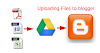
0 Comments