Table of Contents
1) How to make resume in MS Word?
2)
How to Make Resume in Microsoft Word
In English
3)
Create Simple Resume in MS Word in Englidh?
4)
Create Professional Resume in MS word
in English
5)
Download Resume Template for Free
6)
Watch video: How to make Resume in Microsoft word in English?
7)
Read More: MS Word Tips in English
8) Conclusions
How to make resume in MS Word?
Friends, wherever you go or apply for a job, everyone is asked for your resume. We know resume as Bio-Data or CV (Curriculum vitae).Resume contains information related to your personal, qualification and professional experience. Due to which the interviewer provides detailed information about you.
Some people also believe that if your resume is a little different and attractive then your chances of getting a job increase.
How to Make Resume in Microsoft Word In English
So, if you also want to learn how to make a good and attractive resume, then this article is very useful for you.In this article, I am going to tell you two types of Resume in MS Word, in which both are Simple and Professional Resume.
Simple Resume means a beginner and simple resume for those who are a student or fresher and want to make a simple resume in Word to apply for a job, this simple resume can be very useful for them. Is.
Professional Resume: How to make a Professional Resume is also included in this article? I am going to tell that also for those professionals who are already working somewhere, who are already experienced in some field and want to change their job, want to get some other job and want to make their resume a little different and attractive.
Create Simple Resume in MS Word in English?
So first of all I am going to teach you how to make a simple and simple resume for beginners. So let's see how we can make a simple and beginner resume?Open MS Word on your computer and select a blank Word document.
Now first of all we have to set Tab for which we will set 3 Tab. In Word you can set Tab by clicking on the Ruler.
We will set the first tab in the ruler to 1″, which will be used for the field.
We will set the second tab in the ruler to 3”, which we will use for : (Colon).
We will set the third tab at 3.5″ where we will give our information.
Ø
Now after writing Resume in the heading, you can increase its font, give it a good font and align it in the center.
Ø Now type your fields on Tab 1 like Name, Address, Contact No, Qualification, Personal Details, etc. After writing the Tab fields, press the Tab button and go to Tab
Ø In Tab2 we have to type only: Colon. And then go to Tab
Ø In Tab 3, you have to give your information in front of every field like you have to write your name in front of Name, write your Address in front of Address, write your contact no in front of Contact. Exactly like you can see in the image below.
Ø After giving your information, you have to write date and place, you have to leave it blank which you have to write at the time of interview.
Ø And lastly, at the bottom right corner, you have to write your name leaving space for Signature. On which you can sign during the interview, which tells that all the information you have given in your resume is correct.
Create Professional Resume in MS word in English
Name & Contact Information
First of all, we will take a Rectangle Shape for the name and draw it on the top of the page in Word. With whose format you can change the background and border color of the shape as per your choice.
Now we will draw a Text Box and enter our name, mobile number, and email ID in it, also change the text color of the font as per requirement and by going to the format of the Text Box, you can do the formatting as per your wish.
 |
| How to Make Resume in Microsoft Word In English |
Resume Summary and Photograph
1) Now in Resume Summary you have to give some information about yourself, which is also called Summary. For this we will use Text Box and in it we will give Resume Summary i.e. information related to our professional and experience.
2(2) And to add a photo, you can draw a circle or rectangular shape on the right side, in which you can add your image or photo with the help of Insert Image.
 |
Resume Summary and Photograph | How to Make Resume in Microsoft Word in English Experience Highlights, Education & Hobbies 1- Just as we created Text Box for Resume Summary, in the same way we will use Text Box for Experience also. If you want, you can select the existing text box and make its duplicate with CTRL + D. The information in it can be changed.2- To give information about experience, we will make the text on the left side and leave space for personal and education information on the right side. You will give information related to your experience in the text box created for experience. 3- We will also enter the necessary information in the text box for Highlight, Education and Hobbies information. As you can see in the image below. And you can also draw some shapes and lines as per requirement. And in the same way you can also create your professional resume.Create Attractive Resume | How to Make Resume in Microsoft Word In English Download Resume Template for Free How to Make Resume in Microsoft Word In English – From the Telegram links given below, you can directly download the ready-made Resume Template of MS Word for free and use it by changing your information in it. Watch video: How to make Resume in Microsoft word in Urdu? Professional Resume For Fresher | Resume Kaise Banaye | Resume Format |
How to make resume in MS Word? , How to Make Resume in
Microsoft Word In Urdu | Create Attractive Resume – MS Word Tricks 2024
Conclusions
1.Friends, with the help of this article, how did you create a resume in MS Word? , Learned How to Make Resume in Microsoft Word In .English
2. Apart from this, if you want to learn how to create such excellent Resume, Letterhead, Business Visiting Card or Letter format in Word, then you will have to become an expert in MS Word and you should know every information related to MS Word, only then you can create any kind of format in Word. Can complete the work very easily.
3. Let me tell you that our MS Word course is Microsoft Word Basic to Advance in which you can easily learn MS Word in Hindi language. And right now there is a lot of discount on this course, so go to Learn More Pro website once and check this course.










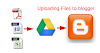
0 Comments