 |
| Shortcut keys |
So without wasting any time let's learn Google Chrome Shortcut Keys in English.
Student, are you also looking for Google Chrome keyboard shortcut keys?Page related Google Chrome shortcut keys
ALT + HOME – Open your
homepage.
To open your
Google Chrome homepage , you can use ALT + Home from your keyboard.
ALT + LEFT Arrow –
Back a page
If you want to go
to the previous page in Chrome Browser, then use ALT + Left Arrow from your keyboard.
ALT + RIGHT Arrow –
Forward a page
If you want to
go from the previous page to the forward page in Chrome Browser, then use ALT + Right Arrow from your keyboard.
Esc
To stop a
website from loading in Chrome Browser or to stop a file
being downloaded, you can use Esc Chrome Shortcut Keys.
Zoom related Google shortcut keys
CTRL + + (Plus sign)
To zoom in the website in Chrome browser, you can use CTRL + + (Plus sign) Chrome shortcut keys.
CTRL + – (minus sign)
To zoom out the website in Chrome browser, you can use CTRL + – (minus sign) Chrome shortcut keys.
CTRL + 0
In Chrome browser, you
can use CTRL + 0 to return any zoomed in or zoomed
out webpage to its normal screen .
1 to 9 Google Shortcut keys in English
CTRL + 1 TO 8
If you have many tabs
open in Chrome browser and want to go from one tab to another, then you can go to that numbered tab by
pressing CTRL + 1 to 8 buttons
from your keyboard.
CTRL + 9
To go to the previous tab you used in Chrome browser, you can
use CTRL + 9 Chrome
shortcut keys.
A to Z Google Shortcut keys in English
CTRL + A
To select all the data of the webpage open in
Chrome browser, use CTRL + A from
your keyboard .
CTRL + SHIFT + B
To hide the Bookmarks Bar of your Chrome browser
and to show it again , use CTRL + SHIFT + B.
CTRL + C
To copy any content or image from Chrome browser, you can use
this shortcut keys CTRL
+ C.
CTRL + D
To bookmark a webpage in Chrome browser, use CTRL + D from your keyboard.
CTRL + E or CTRL + K






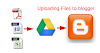
0 Comments